How to create an animated map story
Using our 3D map templates and the Flourish story capability, you can create an animated map story in just a few minutes. Here's how.
- 1
- Add your data to one of our 3D map templates – the 3D map, Arc map or Marker map. In this example, we'll be showing the Marker map.
- 2
- In the Animation settings within the Base map settings, set the speed with which you'd like the map to animate from one point to the next on slide change. We used 0.5 seconds in our example.
-

- 3
- Add your map to a story by clicking on
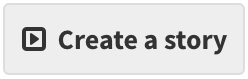 in the top-right corner of the visualization editor.
in the top-right corner of the visualization editor.
-

- 4
- Drag to position your map to display in the intended position for the first slide.
-

- 5
- Duplicate the slide and drag the map to the correct position for the second slide.
-

- 6
- Repeat this for as many slides as you'd like. You can also click on a certain marker or point, to make its popup appearance "sticky" in the story.
-

- 7
- Add captions to go with the places you're highlighting in the different slides...
-

- 8
-
And add annotations via the pen icon
 to add extra narrative.
to add extra narrative.
-

-
Please note the annotations feature is currently only live in our 3D map template, but not yet in the Marker map and Arc map templates.
- 8
-
Finally, hit
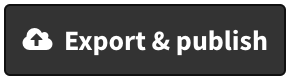 to embed it on your webpage! You can also create a screen recording to save it as a video or a gif.
to embed it on your webpage! You can also create a screen recording to save it as a video or a gif.






