How to create a video or GIF
Many Flourish users create GIFs or videos from animated Flourish projects for use on social media, on big screens at events, or in offline presentations. This can be anything from a short looping GIF of a visualization...
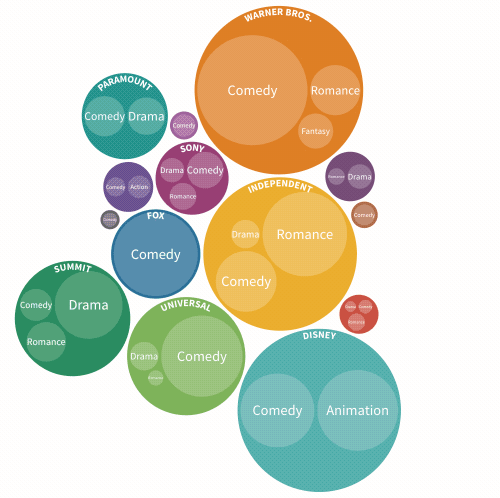
… to a fully edited video based on a complex Flourish story.
In this article
How to do create a video or GIF
At the moment, it is not possible to directly export Flourish charts in video or GIF formats. Instead, you can take a screenshot of the relevant part of your screen, using any free or inexpensive tool. Once you’ve chosen a tool, just follow these steps shown in the video below.
- 1
- Make a Flourish visualization or story with the views or animations you want to show.
- 2
- Resize the story in your browser to the target size of your video or GIF.
- 3
- Record a video or GIF of the relevant part of the screen, clicking between slides or interacting with the visualization to control the timing.
TIP: Only need a static image? You can use the Download image option for most of our Flourish templates – read more about this here.
Common screen-recording tools
Most modern computers have a video screenshot tool built in. For example, Macs include QuickTime and Windows 10 offers a similar feature.
To make a GIF, you can first make a video and then convert that to a GIF. But it’s often more convenient to use a dedicated screen-to-GIF tool. Free options include Giphy Capture for Macs and ScreenToGif for Windows. Paid-for options with some additional features include Gifox for Macs or GifRecorder for Windows.
Using looping Flourish stories
If you need a video or a GIF for an online presentation, you can use the looping property of the Flourish stories.
This is an easy and time-saving way to create looping or autoplaying projects. Read how to do this here.
Videos versus GIFs
Both Videos and GIFs have their pros and cons. Some key points to consider:
- Videos are more efficient than GIFs, so they’re better for longer clips and high-quality outputs.
- GIFs will “play” in the body of an email, but videos can usually only be attached.
- In some contexts, like on Twitter, GIFs can play and loop automatically while videos require the user to click Play.
License and credits
Please note that except on our business and enterprise plans, it’s strictly required to include a link back to the Flourish homepage wherever you publish or embed a video or GIF made with Flourish!
WARNING: Failure to give proper credit may result in your account being closed.