How to change your account information
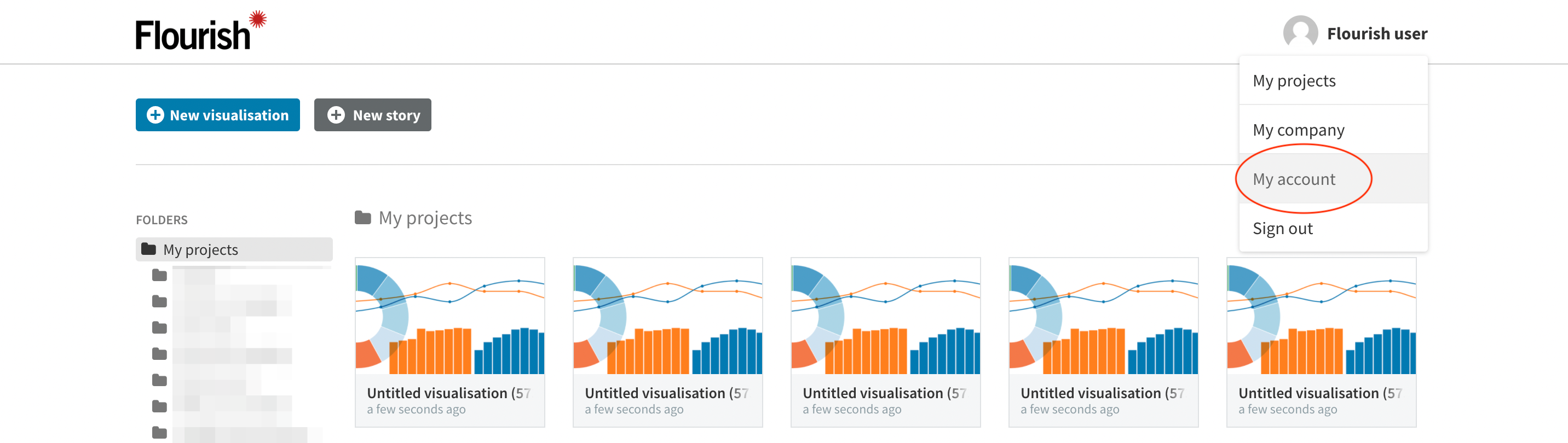
NOTE: Please note that at the moment, it is not possible to change your Flourish username.

Depending on whether you are a free or a Business user, the layout of your account page may be slightly different.
To change your email address:
Under Private info click the Change button next to your email address, enter your new email address, and click Save.
To change your password:
Under Private info click the Change button next to your password, enter your existing password and your new password twice to confirm, and click Save.
To change your display name, organisation type, or organisation role:
Click Edit profile text under Public profile info, enter your new information, and click Save.
To create a public profile page:
Flourish users can create a publicly visible profile page as a way of showcasing published Flourish projects. To enable this setting, go to Edit profile in the Profile info section, and tick the Create a public profile page.

You can then click on View profile to check your profile page.

If you decide that you no longer need your profile page public, simply untick the Create a public profile page. This will make all your projects and templates private again.