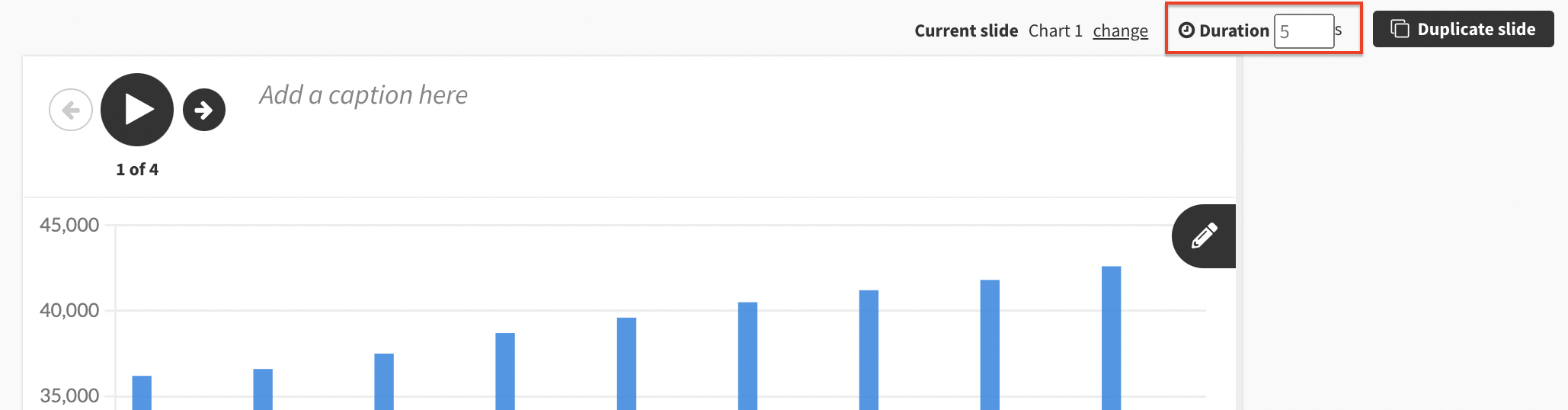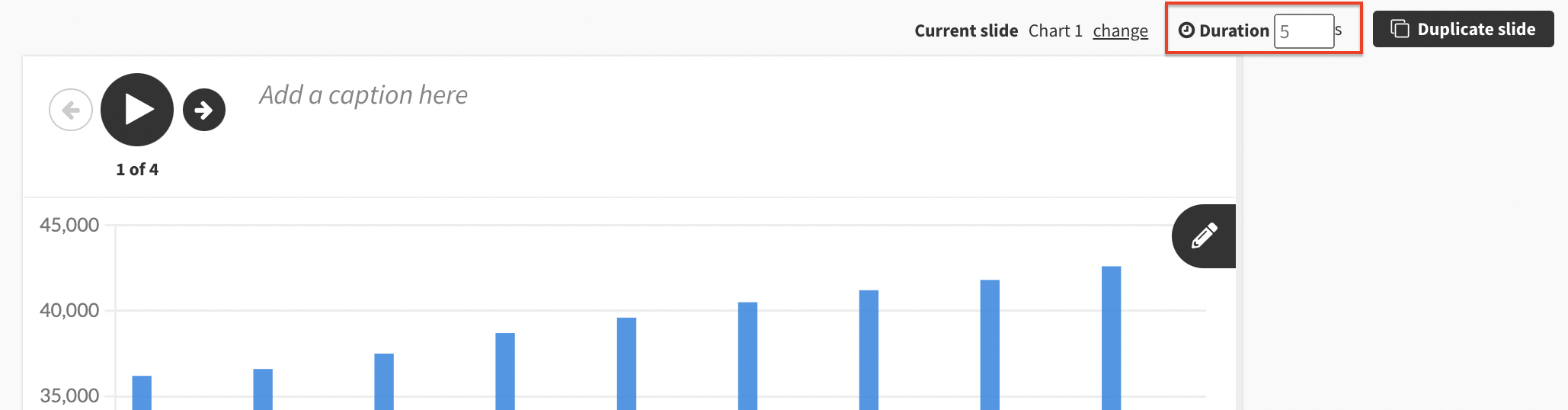How to set a story to autoplay
It's possible to set any Flourish story to autoplay. Here's an example:
To set your story to autoplay:
1
In the Story editor, enable the Autoplay story function. This can be found by clicking the cog wheel next to the Slides option.
 2
This will automatically set a duration of 5 seconds for each slide. To change this, click on a particular slide and set the desired duration in the top-right hand corner.
2
This will automatically set a duration of 5 seconds for each slide. To change this, click on a particular slide and set the desired duration in the top-right hand corner.
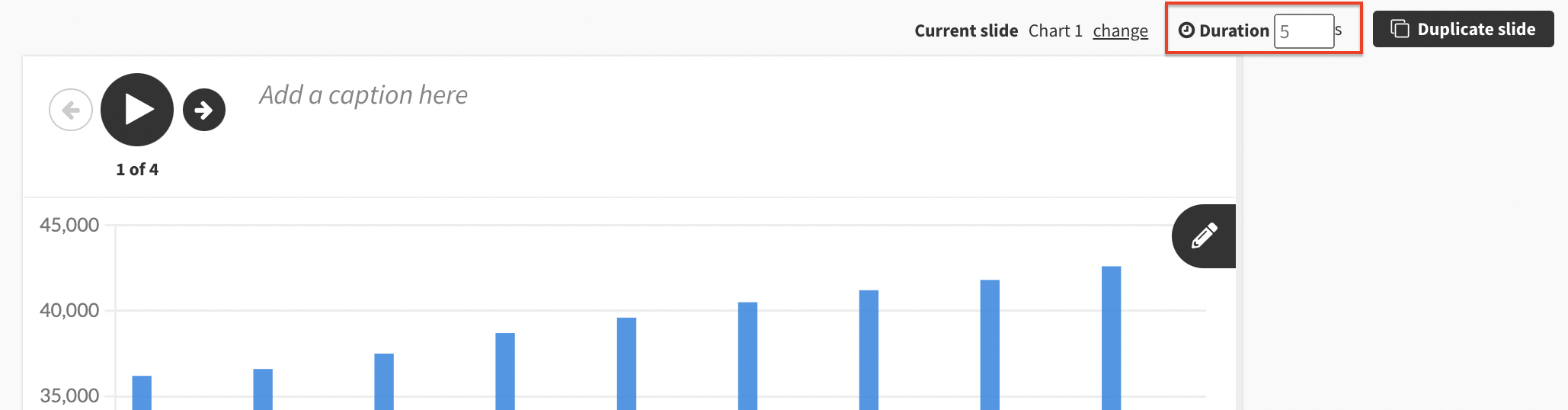
3
Each slide can have a different duration. You can double-check how long a slide will play by looking at the number displayed in the bottom right-hand corner of the story preview.
 4
Once you are happy with your story's duration, you can export and publish it. The story will now have a Play button in the navigation bar and in the middle of the first slide.
5
You also have the option to loop your story after it's finished – simply click on the Loop toggle to enable this.
4
Once you are happy with your story's duration, you can export and publish it. The story will now have a Play button in the navigation bar and in the middle of the first slide.
5
You also have the option to loop your story after it's finished – simply click on the Loop toggle to enable this.
 You can also upload audio files to your story. Learn how to do this here.
You can also upload audio files to your story. Learn how to do this here.