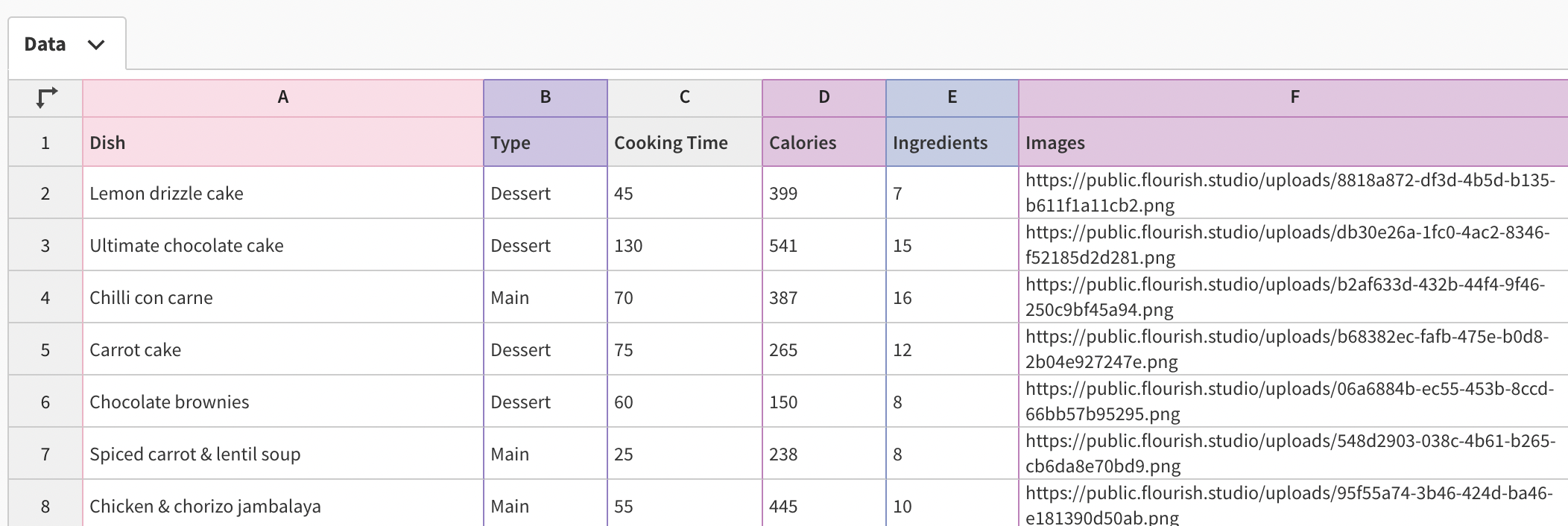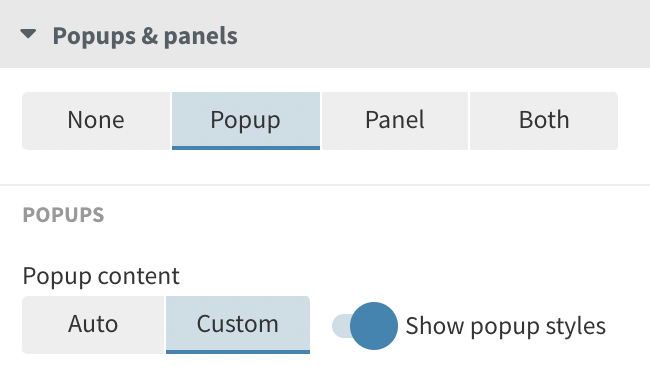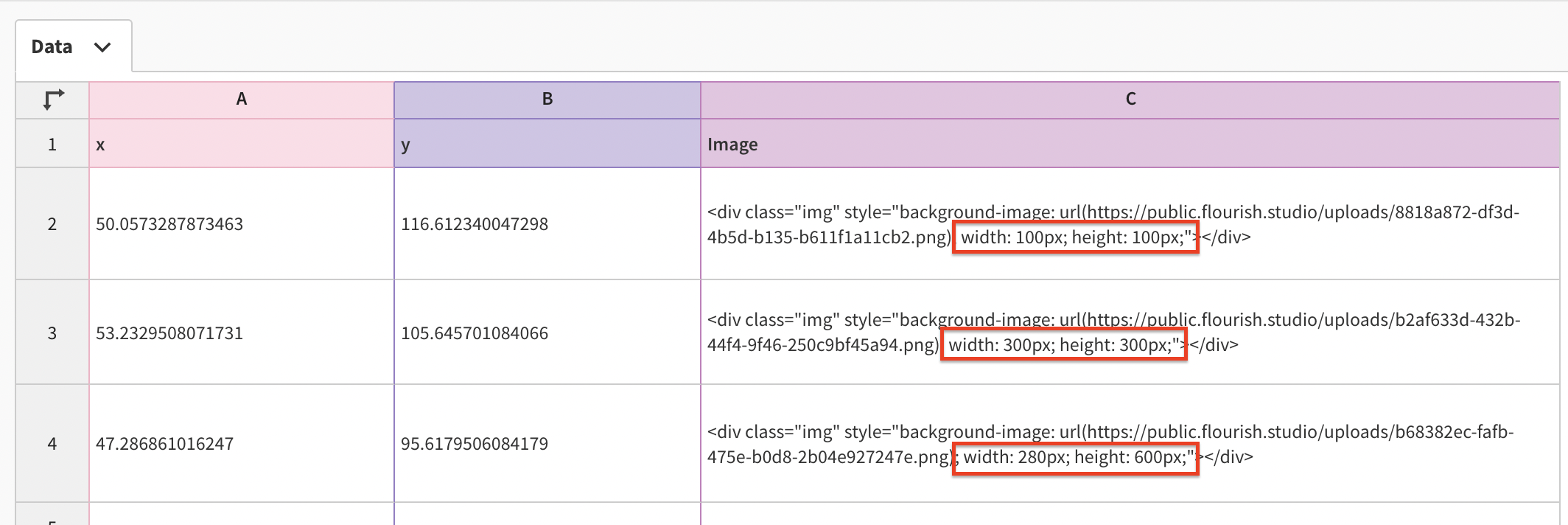How to add images to your popups and panels
To add images to a popup or a panel, you can use the Custom content option. You will find this setting in the Popups & Panels settings.
To do this:
1
In the Data tab, create a new column called Image and bind it under Info for popups. To add images, paste a hyperlink linking to them online, or right-click on an empty cell and select Upload file.
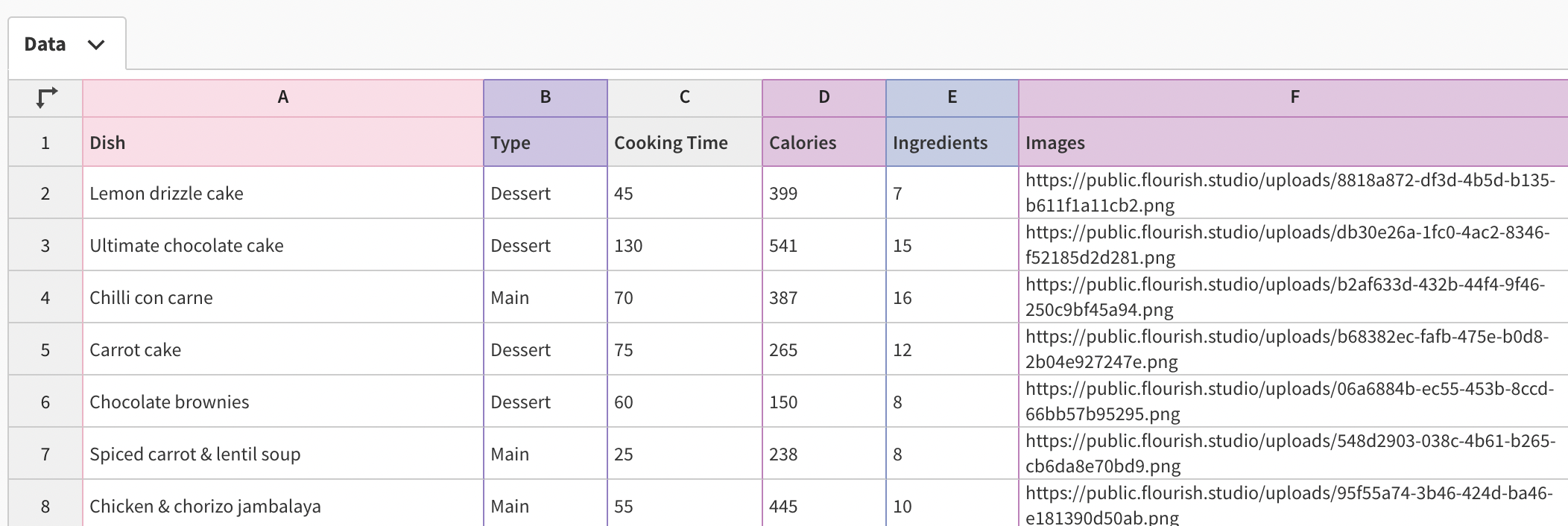
2
In the Popups & panels settings, select Custom content.
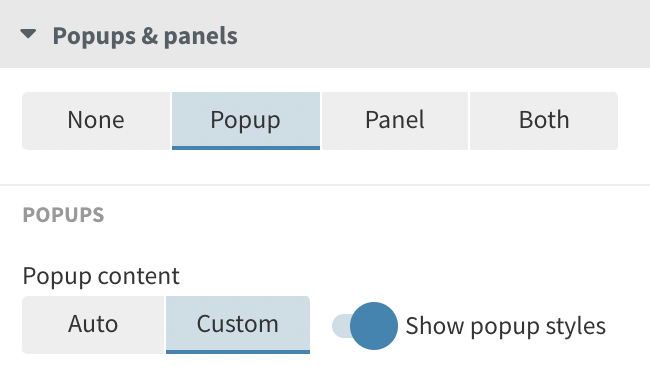
3
In order for the photo to load alongside the popup, you will have to add it as a background image. You can do this by typing the following:
4
Make sure that the {{column_name}} (in our case, Images) perfectly matches the column name containing your photos. Of course, you change the styling of your images by adjusting the custom CSS.
If your photos need different widths and heights:
1
In the Image column in the Data tab, specify the width and height in each cell, like so:
2
In this way, you can customize the height and width of each photo individually:
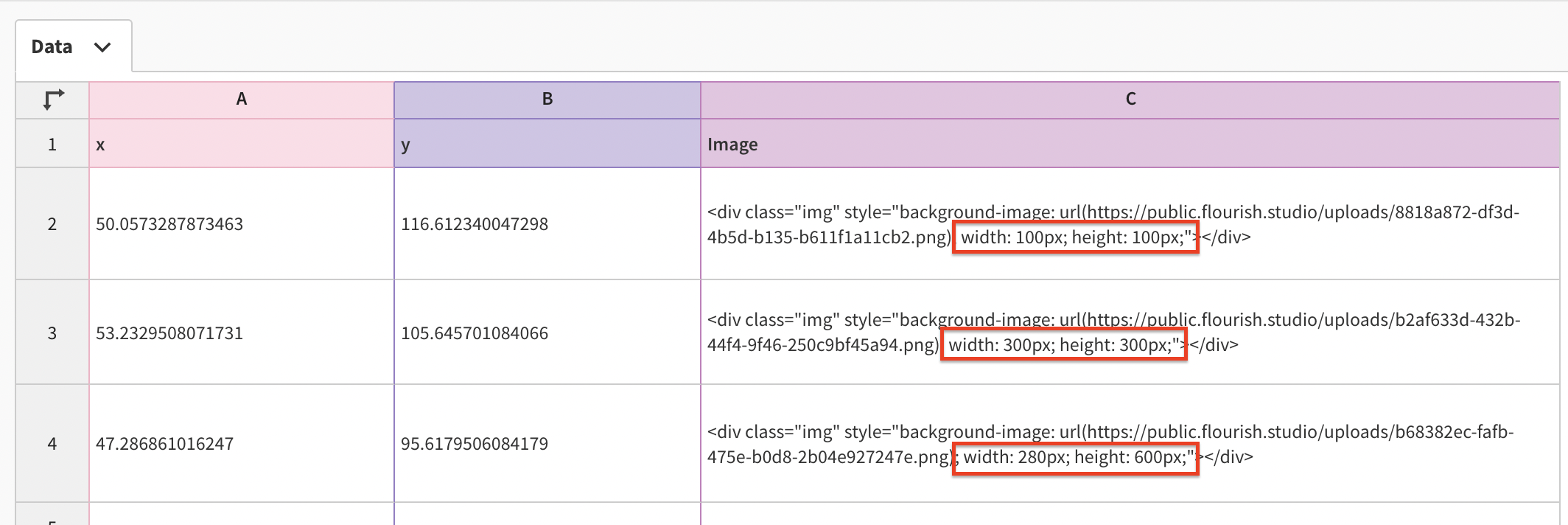
3
Then, in the Custom content of your popup and panel, you can simply add the {{column_name}} with no additional HTML.
To learn more about popups & panels customization, click here.