How to use the latest version of a template
We are always improving and adding features to our templates, and when we do, we use careful versioning to ensure your existing visualizations behave as expected.

You may notice that the versioning consists of multiple numbers. Small template changes that often do not affect the user experience are marked by the xx.2.0 numbers – and these template updates occur automatically. In other words, if you create a visualization on version 23.1.0 and we update the template, your visualization will automatically be transferred to template version 23.2.0.
However, bigger new features are typically released on new major versions to which your old visualizations won’t update. This is to avoid potential breaks and errors in older visualizations, but this also means you might be missing out on new features if you duplicate and work from old versions.
NOTE: At the moment, there isn't an automated way for users to transfer older visualizations on newer versions.
How to use the latest version of a template
If you create a visualization from the template chooser page, it will always use the latest version of a template. This is typically the best way to ensure you are using the latest version of a template.
If you need to duplicate from an existing visualization to work from, use the steps below to check whether the visualization you are duplicating is using the latest version.
How to check if a visualization is using the latest version of a template
- 1
- Click on the name of the template at the top of the settings panel. This takes you to the showcase page of the version you are using.
-

- 2
-
Take a look at the version number on this page. Now replace the version number at the end of the URL with
latest. This takes you to the showcase page for the latest version of the template. -

- 3
-
Is the big number at the start of the version number larger than on the version you were using? If so, you’re probably using an older version of the template.

- 4
-
To ensure you aren’t missing out on new features, click
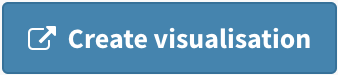 to start from the latest version (or alternatively choose a starting point direct from the template chooser page.
to start from the latest version (or alternatively choose a starting point direct from the template chooser page.


