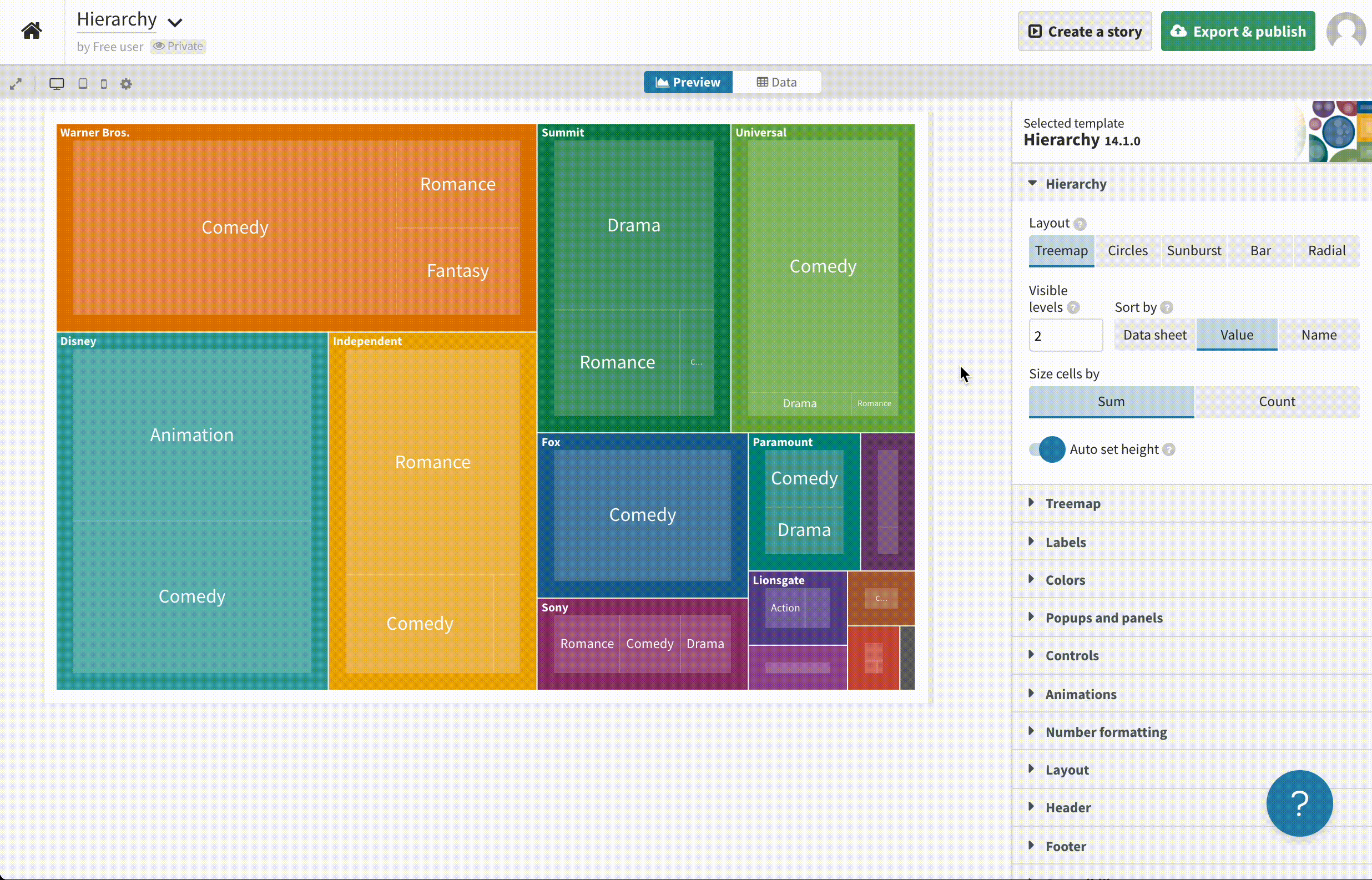How to embed a Flourish visualization in a Canva presentation
You can easily embed your Flourish visualizations into Canva presentations (or any other Canva templates) whether they are published or not.
To embed a Flourish visualization or story in a Canva project:
1
Create your visualization or story in Flourish.
2
Click Export & publish, then Add to Canva presentation. After you click Add to Canva, you'll be redirected to Canva.
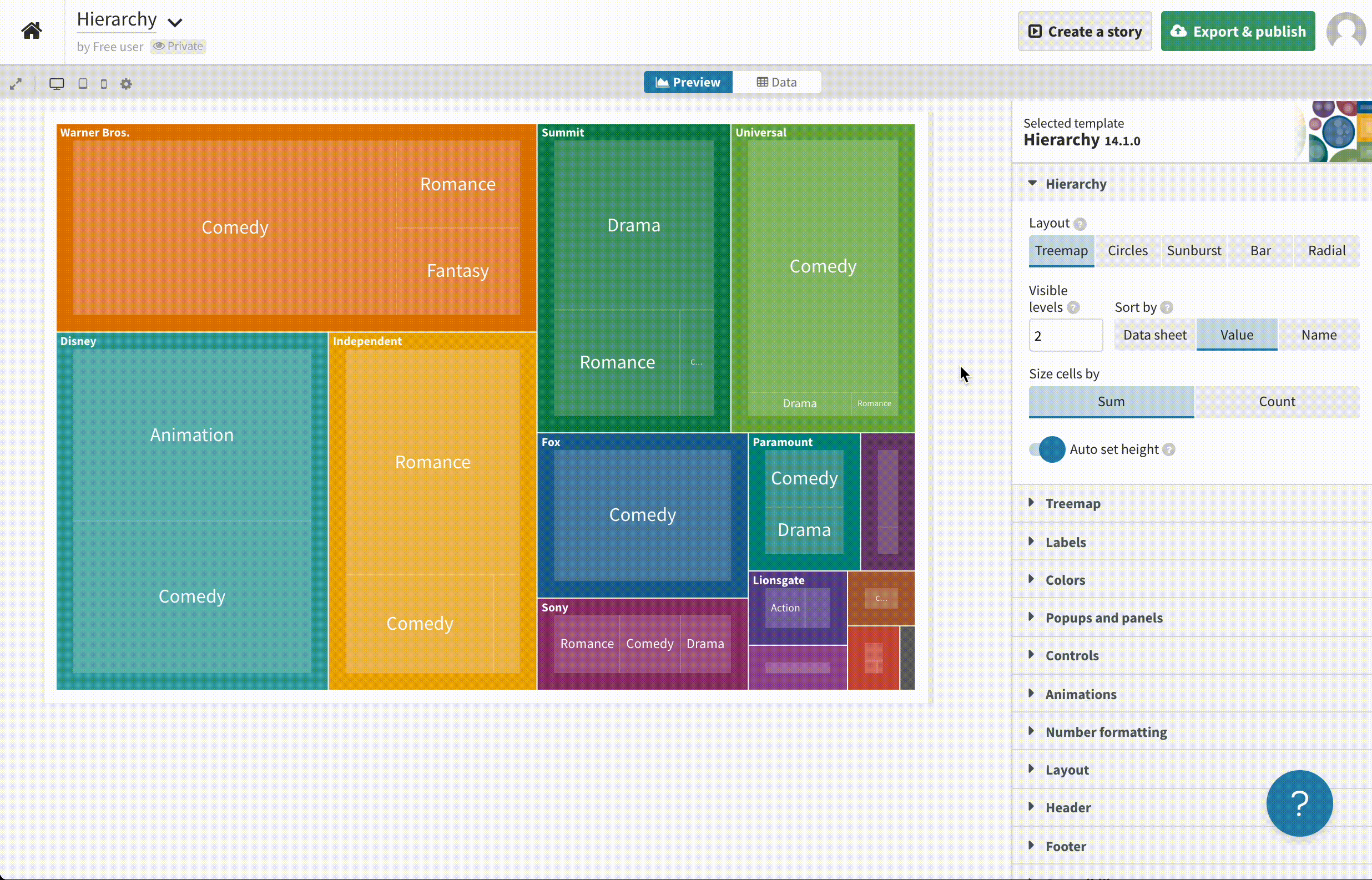
3
Click Use in a design — if you aren't already logged in you'll be prompted to at this point. If you don't have a Canva account yet you can sign up now too.
If you're logged in already, choose the Presentation template and you'll be directed into the Canva editor.

4
If this is the first time you are adding Flourish visualizations to Canva, click to Connect your Flourish account and all your projects will appear in the side panel.

5
Now any time you use Canva, you can simply click More and click on the Flourish app to see your projects.

6
Next, click on a project to add it to your Canva design.

7
Resize your project using the handles on the edges of the visualization. You can double-click on the visualization to interact with it.
TIP: Drag out the corners to maintain the aspect ratio of your visualization, or use the resize handles in the center of each side to adjust the proportion of the chart.

8
Add as many visualizations and stories as you like!

9
To get back to an Flourish visualization that has previously been embedded in a Canva design, click on the Edit button in the top-left corner of the Canva editor. This will take you through to Flourish where you will be able to change the data and settings of your visualization.

Note: The Edit button will only appear if you are the author of the chart or the author of the chart is in the same Flourish company as you.