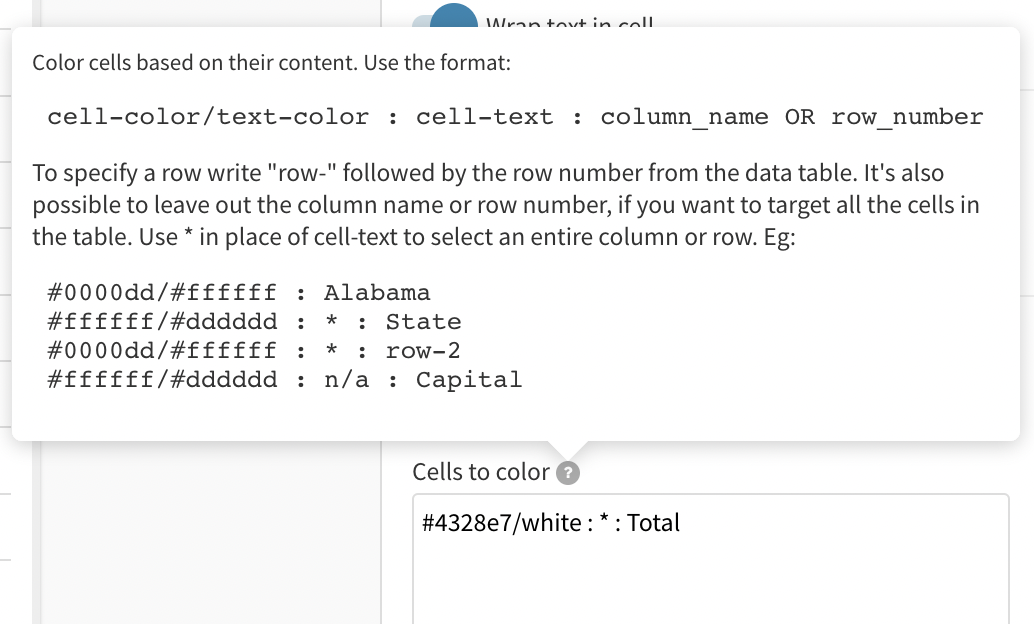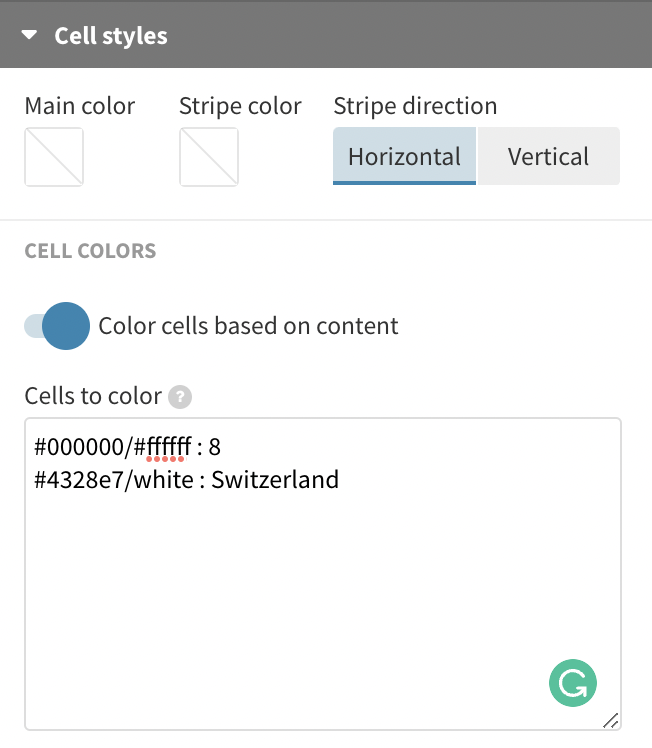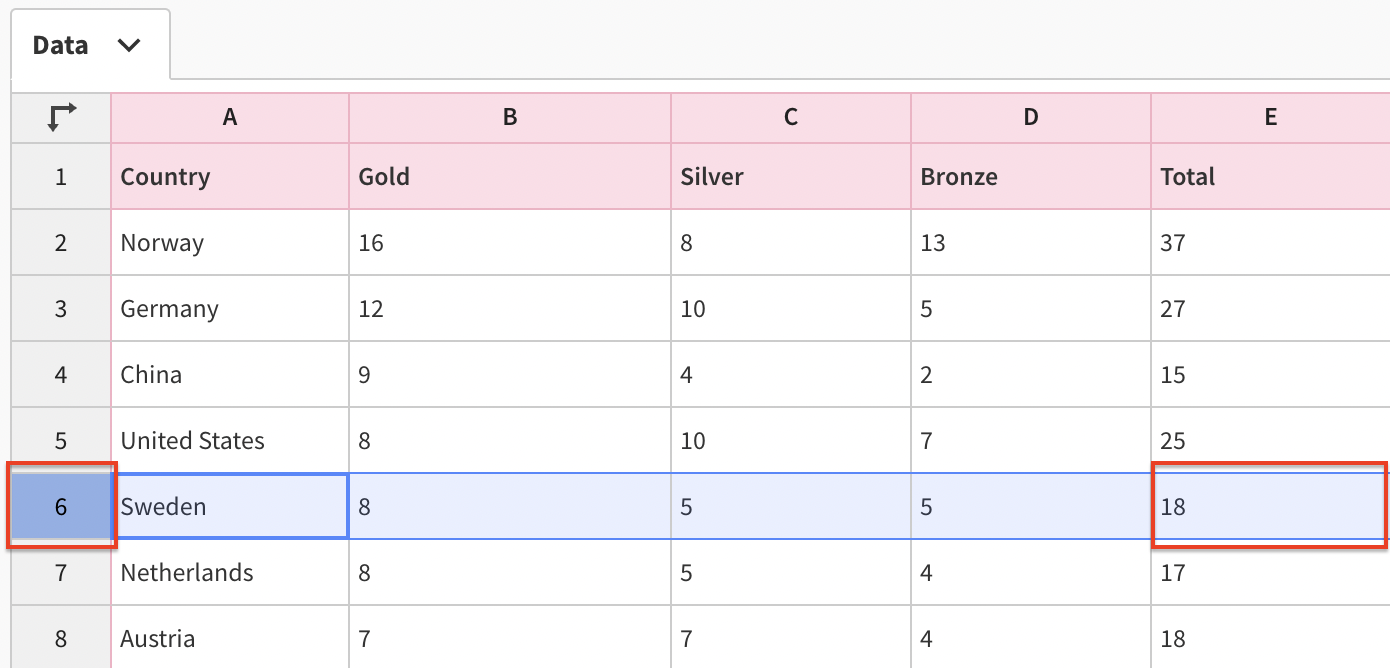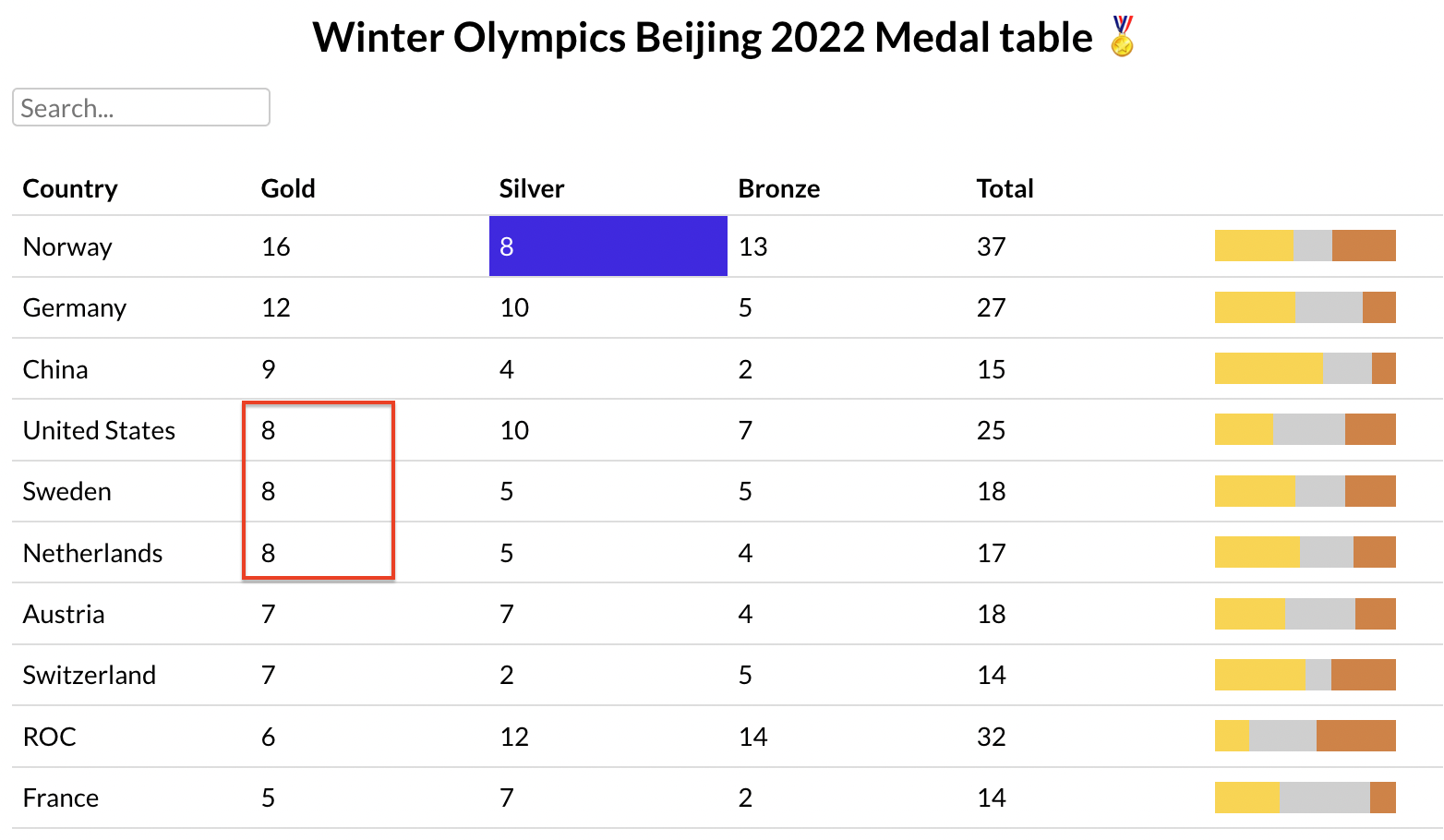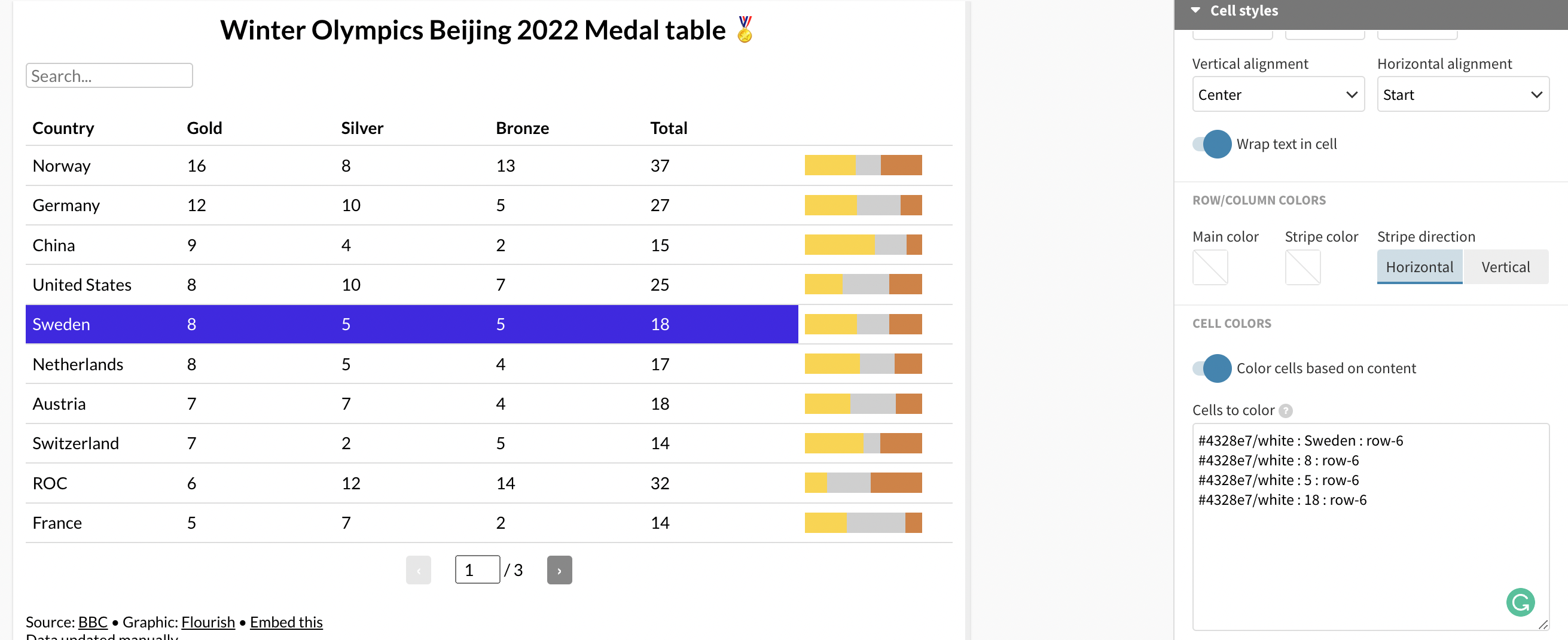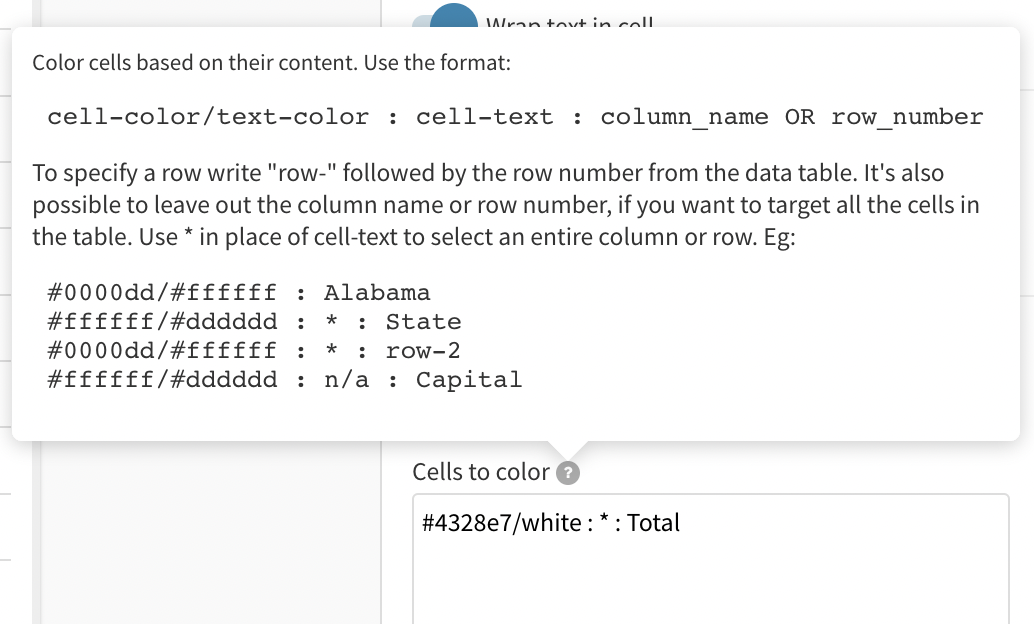How to shade cells in the Table template
In this help doc, you'll find out how to shade individual Table cells, as well as whole rows or columns.
Color cells based on content
In this example, we can see that all cells containing the number "8" are colored differently. You can do this with any cell content – learn how to below.
1
Under Cell styles > Cell colors, make sure that Color cells based on content toggle is enabled.

2
In the Cells to color text box, specify which cells should be colored following this syntax:
#000000/#ffffff : 8, where #000000 is the cell color, #ffffff is the text color, and 8 is the cell content we need highlighted.
3
You can do this with various content or values – simply add them on a new line in the Cells to color text box.
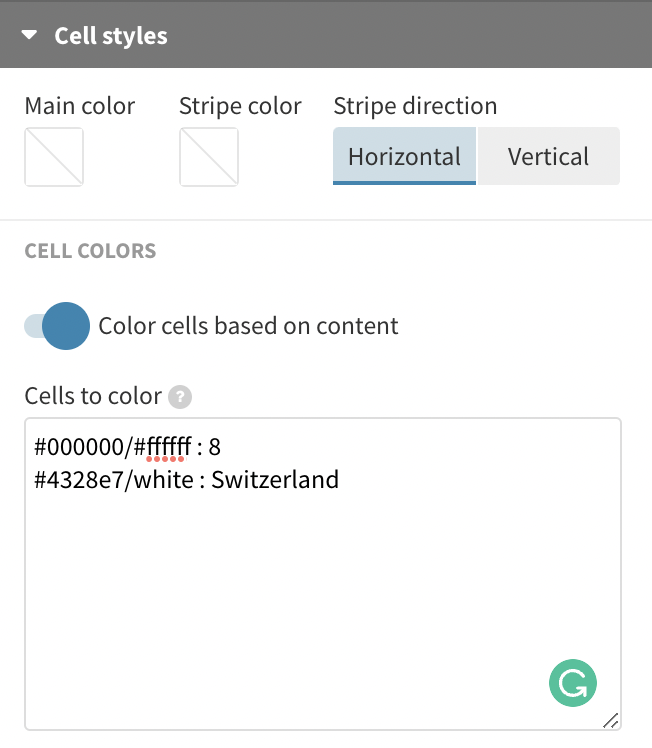
Color specific cells only
In the example above, we can notice that the Total medals for both Sweden and Austria have been colored. But what if we only want one of these highlighted, or want the totals for the two countries to be colored differently?
1
In the Cells to color text box, you can also specify column names or row numbers.
2
For example, we can color the totals for Sweden in the following way: #4328e7/white : 18 : row-6
3
If you are unsure about the row number, head over to the Data tab and take a look at the row number you need.
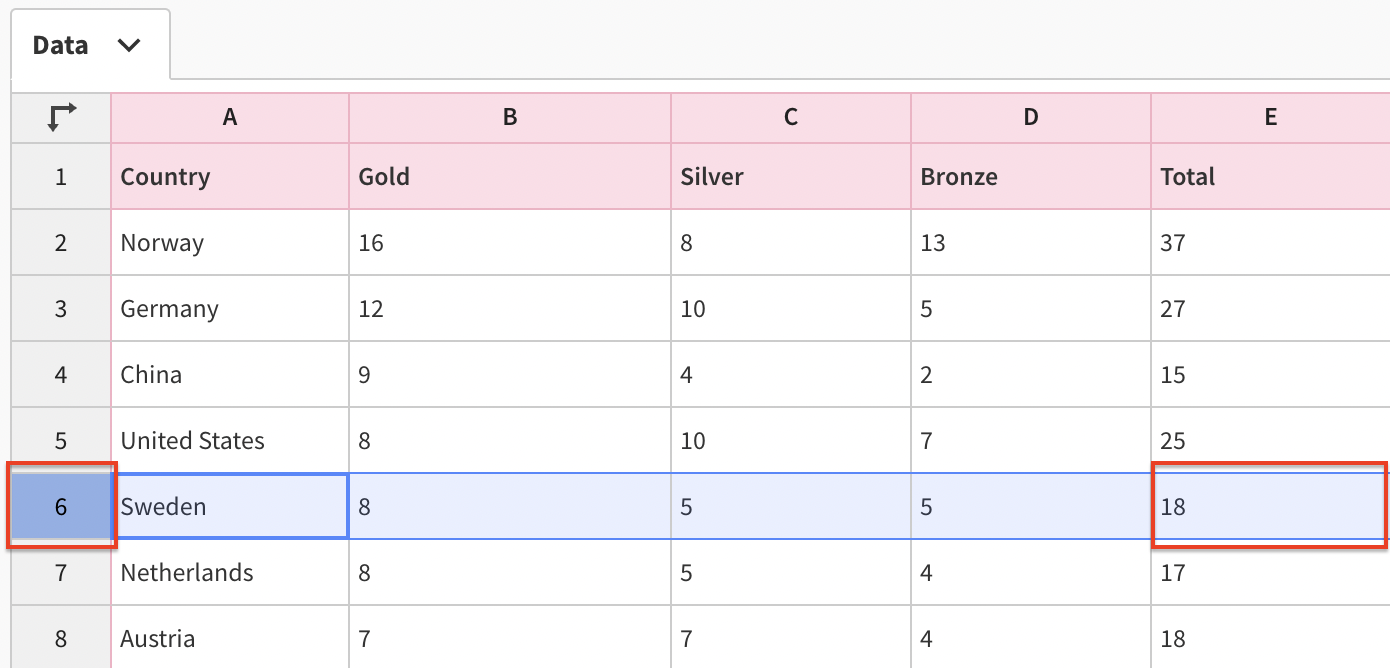
4
You can do the same for cells within a particular column only – just use the relevant column header, like so: #4328e7/white : 8 : Silver. Notice how the cells with the same content ("8") are not colored in the Gold column.
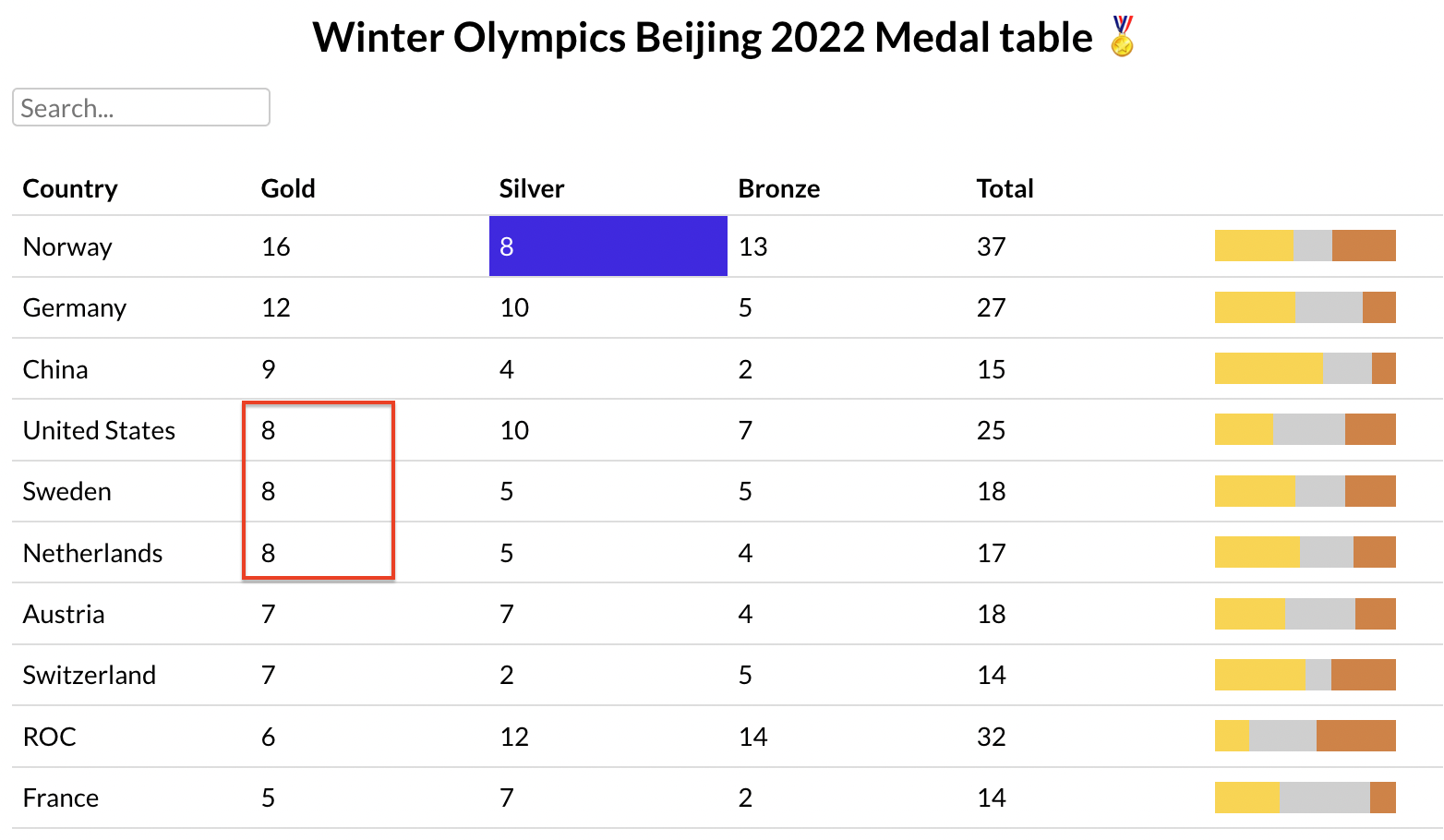
Color whole rows
1
In the Cells to color text box, use the already familiar syntax of cell-color/text-color : cell-content : row-number . However, as we need to color the full row, we can just use an asterisk (*) symbol instead of cell-content.
#4328e7/white : * : row-6
2
However, please note there is no shortcut to exclude cells from being highlighted within a row. This means that if we need the last cell non-emphasized, we need to specify each cell manually.
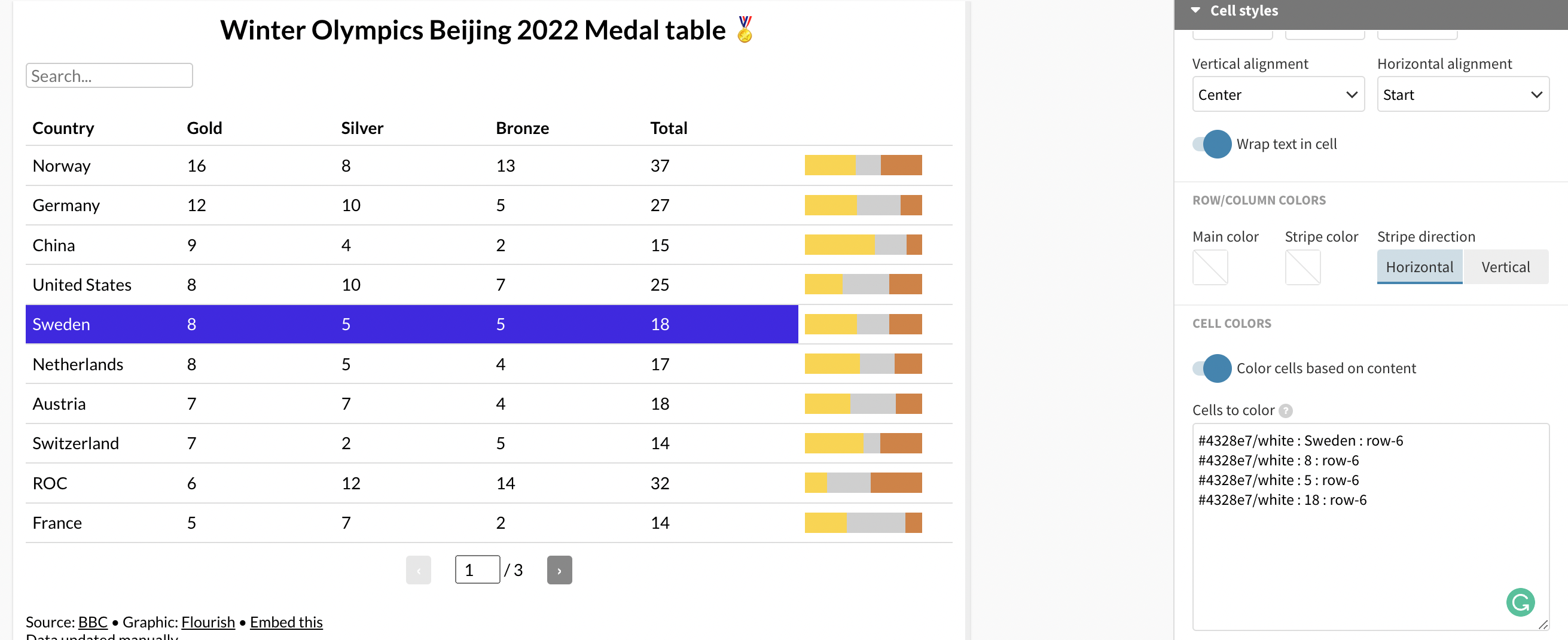
Color whole columns
1
Similarly to coloring whole rows, you don't need to specify the cell-content if you need the each cell of a specific column colored. Simply use the following syntax: #4328e7/white : * : column-name, but replace column-name with the relevant column header.

TIP: If you are not sure about the right syntax, hover over the question mark next to Cells to color for more information.