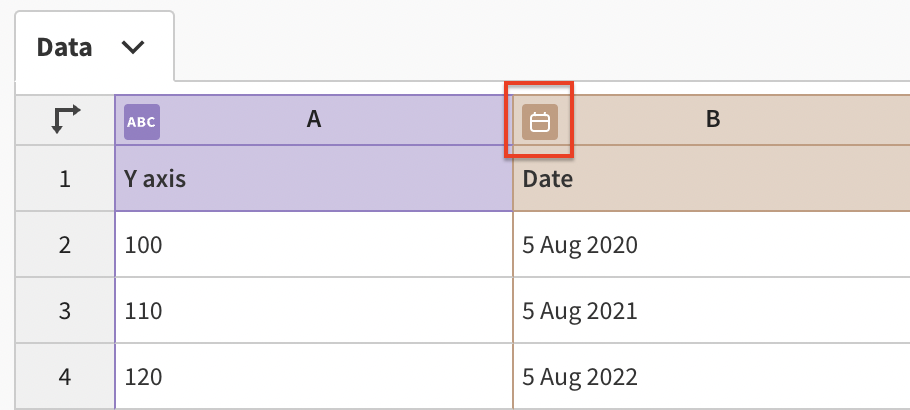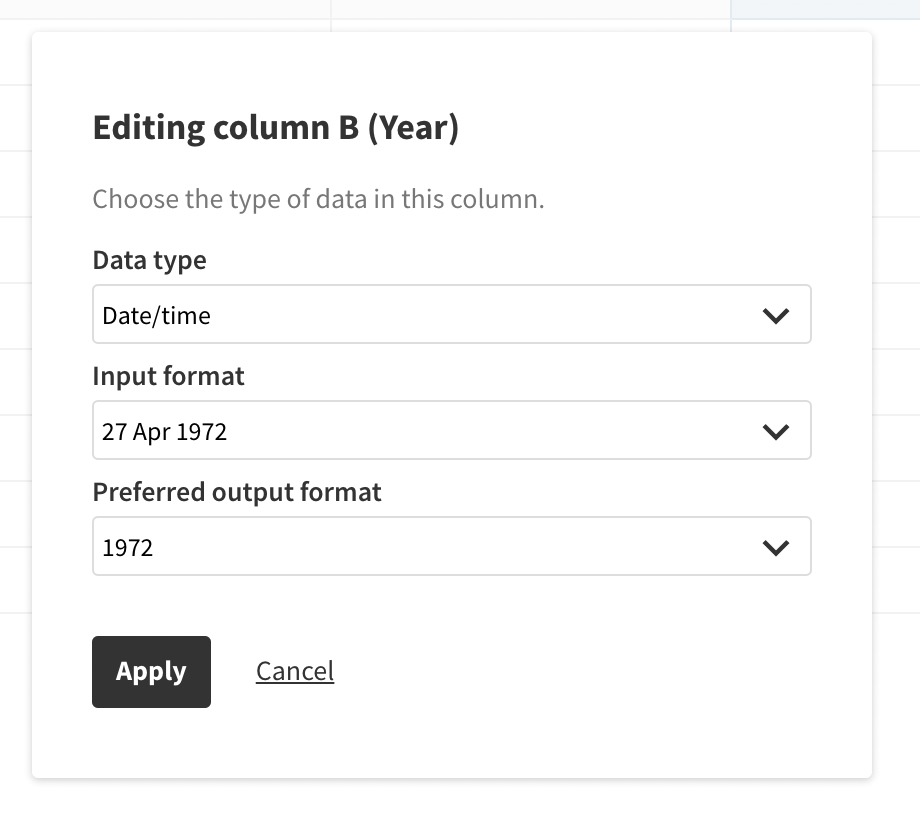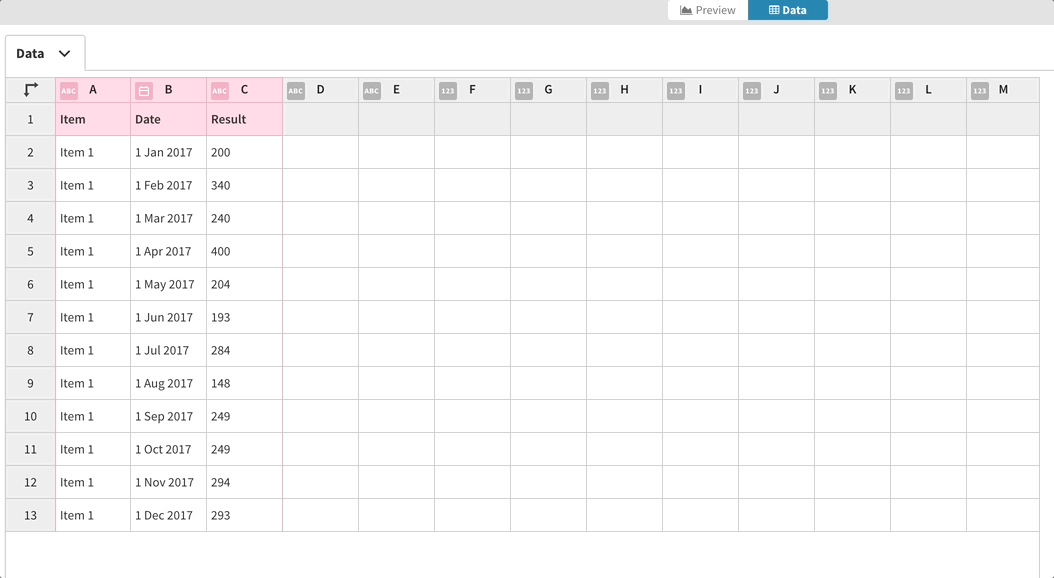How to change the date formatting through the Data tab
Flourish templates that support data typing allow you to select preferred inputs and outputs directly from the Data tab! Learn how to do this below.
1
Choose a template that supports data typing. You can find an overview of which templates support data typing in our blog post.
2
Head to the Data tab and upload your data. By default, Flourish will interpret your data to determine which columns to visualize. Make sure that your Date/Time column has been properly marked as such:
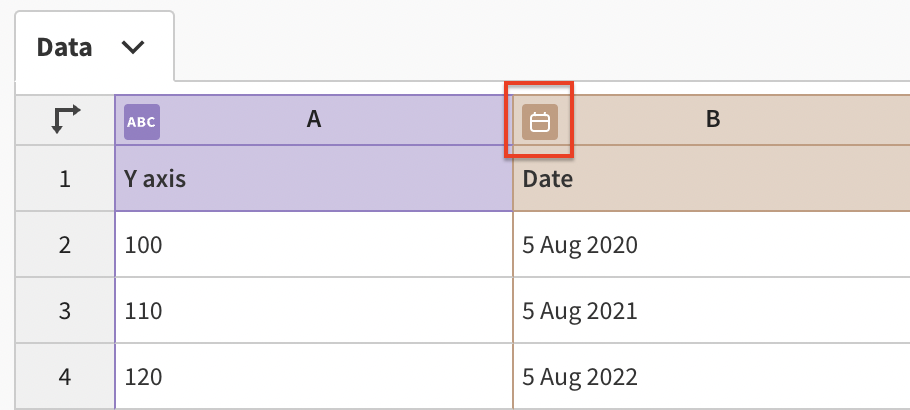
3
Click on the little icon next to your column header. This will open a panel from which you can adjust your date formatting.
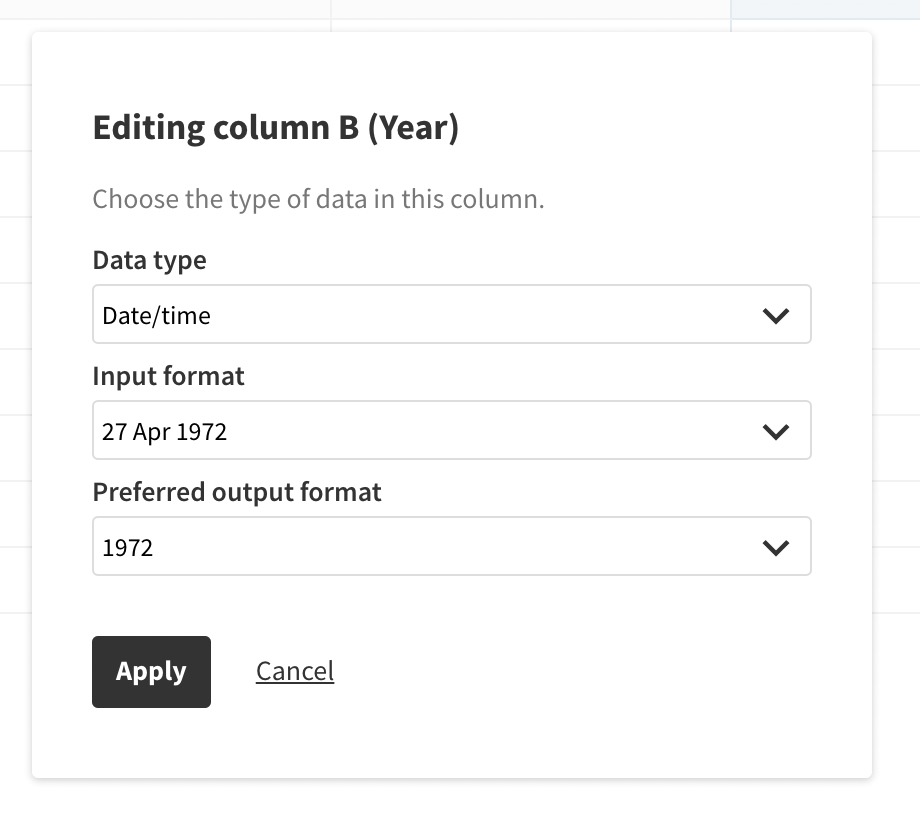
4
The input format is the format in which your data has been uploaded. If something looks incorrect, you can manually select your date/time format.
The preferred output format is the way you'd like your dates displayed in the visualization. Choose the most appropriate format for your project, depending on whether you would like to compare data by years, quarters, or even hours!
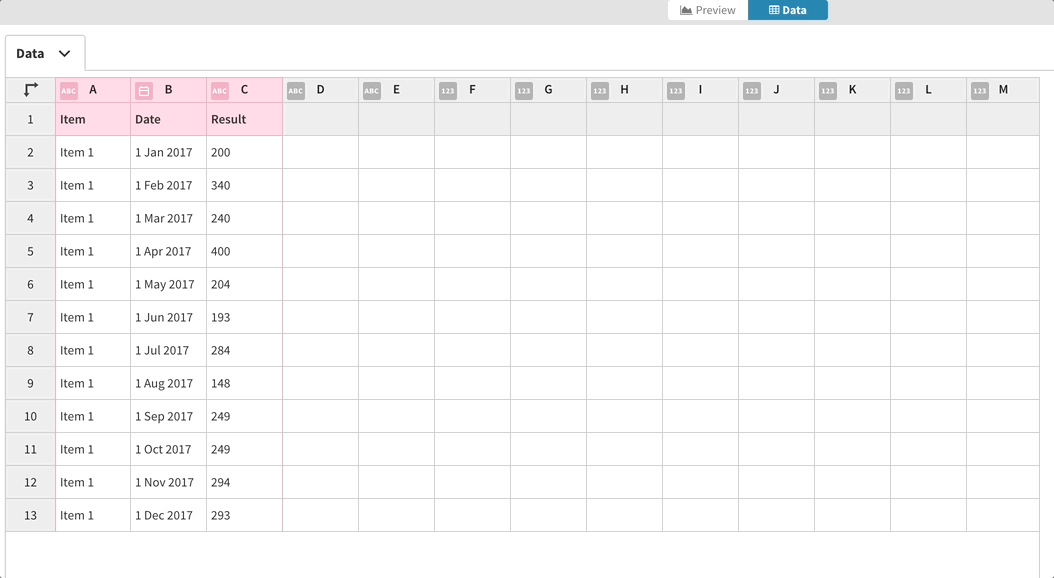
WARNING: At the moment, Flourish only recognizes written months in English. If you use date formats like 21 février 1967 or 21 febbraio 1967, your data will be recognized as text and the date/time columns won't work.