Tournament – an overview
What is it for?
The tournament chart (or tournament bracket) is a popular way to visualize a series of games played during a knockout tournament. Use this template to visualize any single-elimination tournament.
Get started with your own Tournament chart! »
How to get started
You can add an extra column for the winner of each game, or leave this column setting blank – the template will then assume that the game is upcoming. You can also provide the scores of each team, although that's also optional.
| Round | Participant A | Participant B | Winner | Participant A score | Participant B score |
| Quarterfinals |
France | Uruguay | France | 2 | 0 |
| Quarterfinals |
Brazil | Belgium | Belgium | 1 | 2 |
| Quarterfinals | Russia | Croatia | Croatia | 2(3) | 2(4) |
| Quarterfinals |
England | Sweden | England | 2 | 0 |
| Semifinals |
France | Belgium | France | 1 | 0 |
| Semifinals | England | Croatia | Croatia | 1 | 2 |
| Finals |
France | Croatia | France | 4 | 2 |
NOTE: Please note that at the moment, the template does not support group stages.
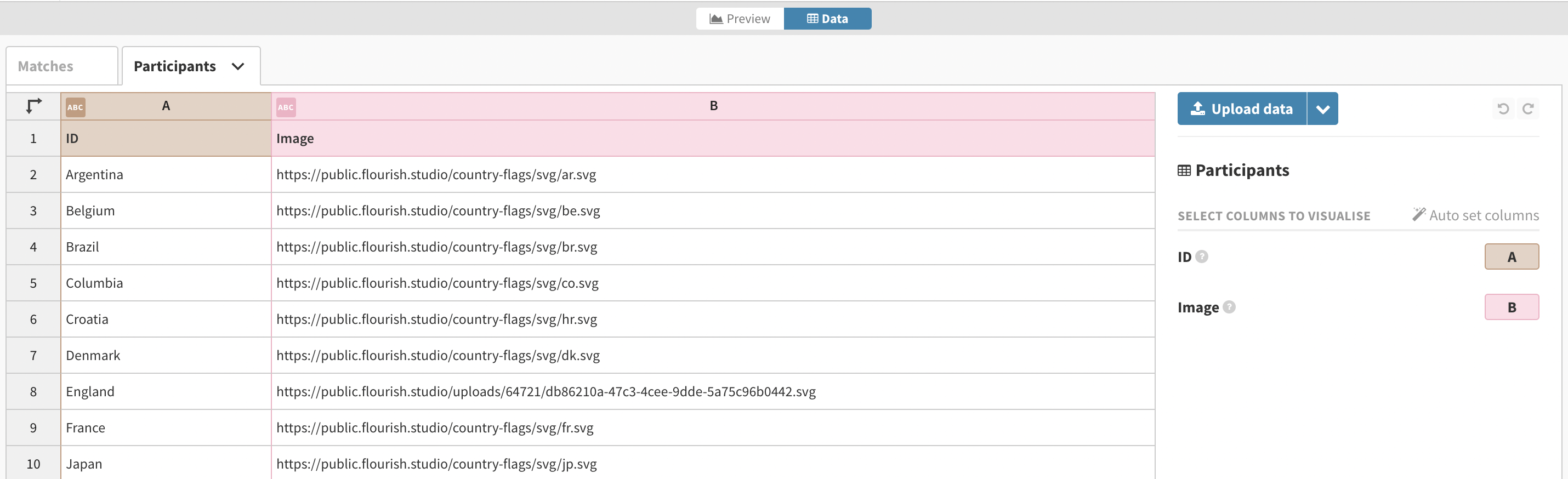
WARNING: In order for the images to be successfully applied to your visualization, the team names you provide in the ID column should exactly match the team names in the Matches tab.
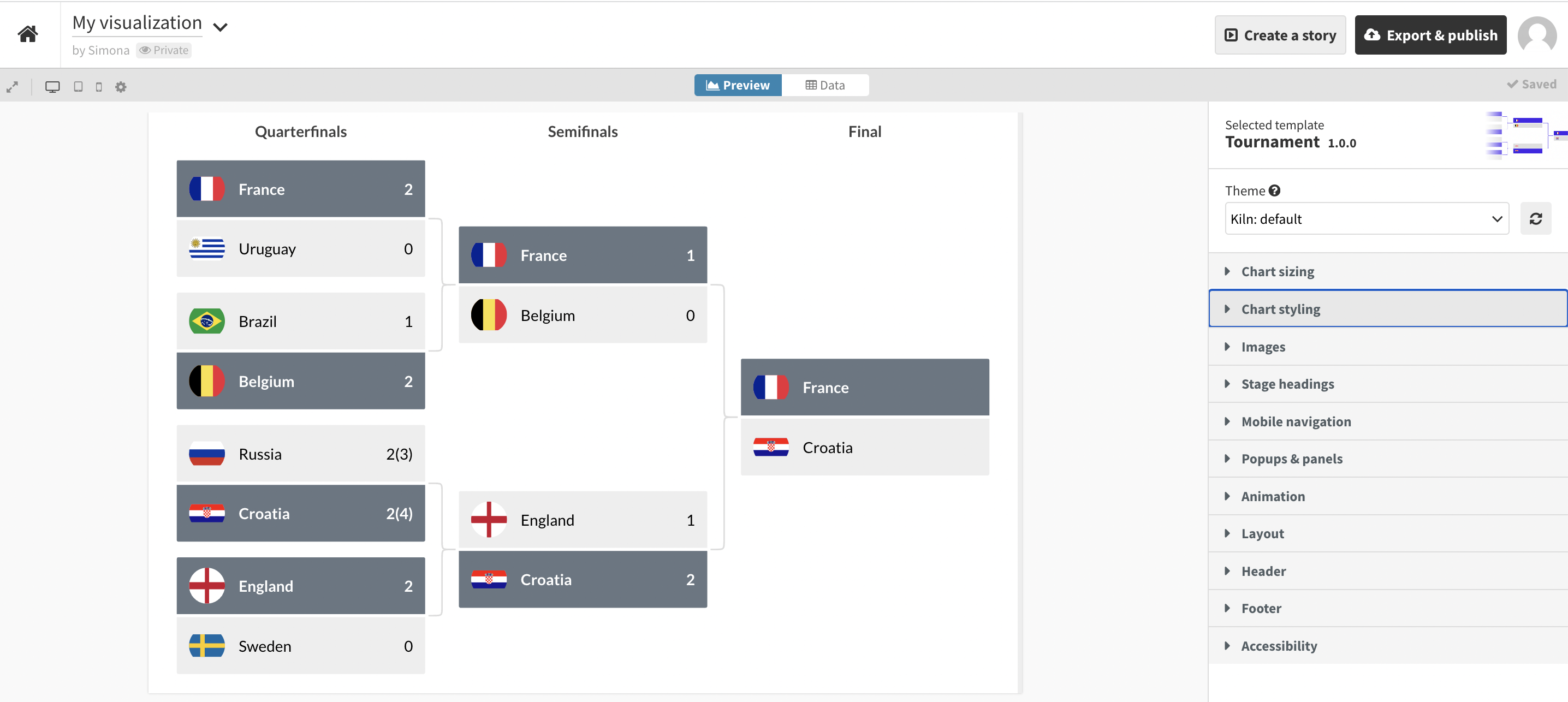



TIP: Visualizing an ongoing tournament? If you leave the Winner cells in the Data tab blank, the template will assume that the match is upcoming. You can then color the past and future matches in different colors, using the Chart styling > Upcoming match setting.
Get started with your own Tournament chart! »